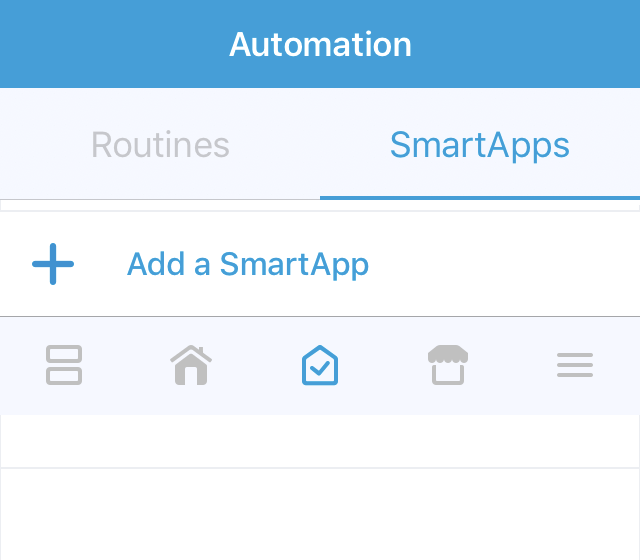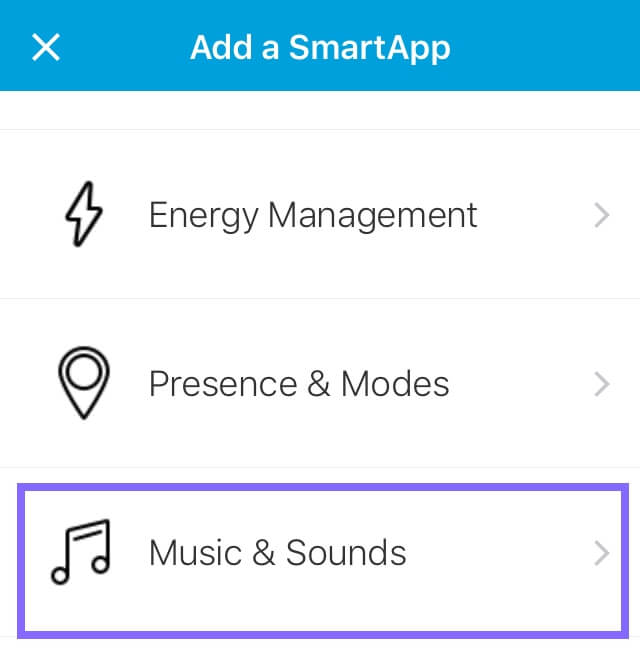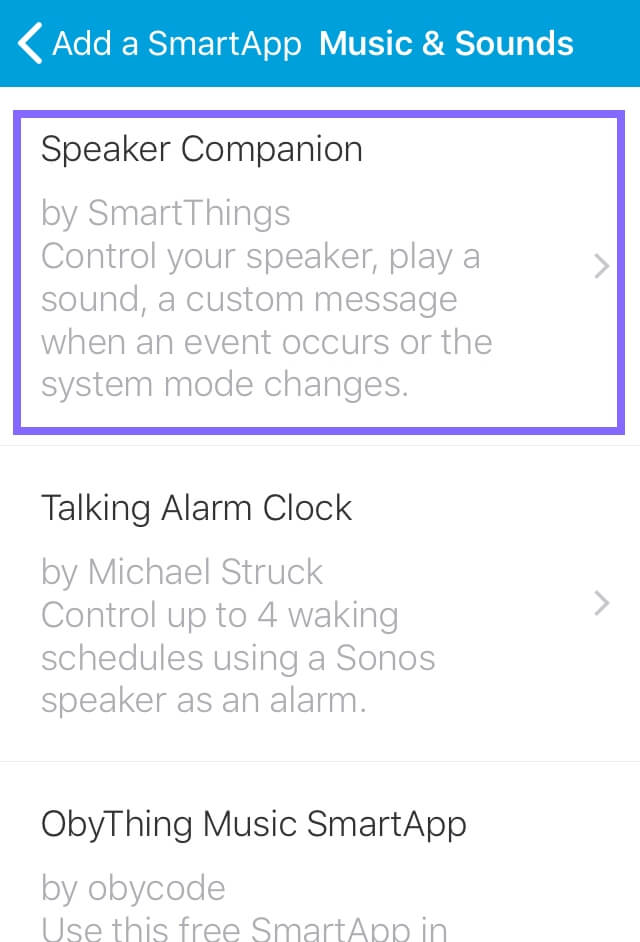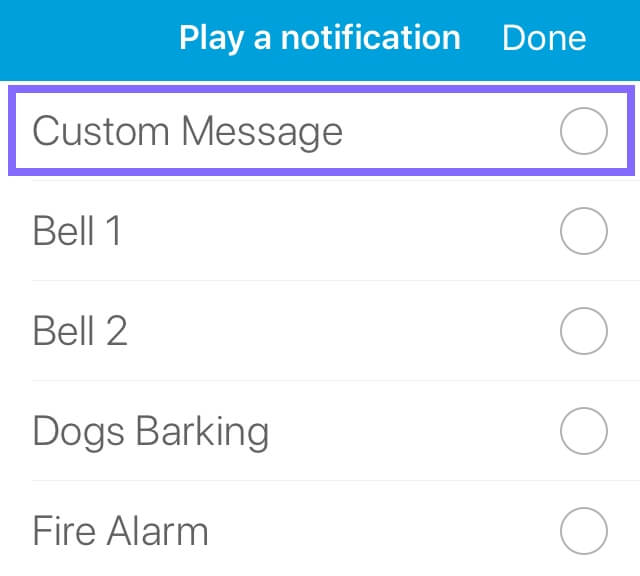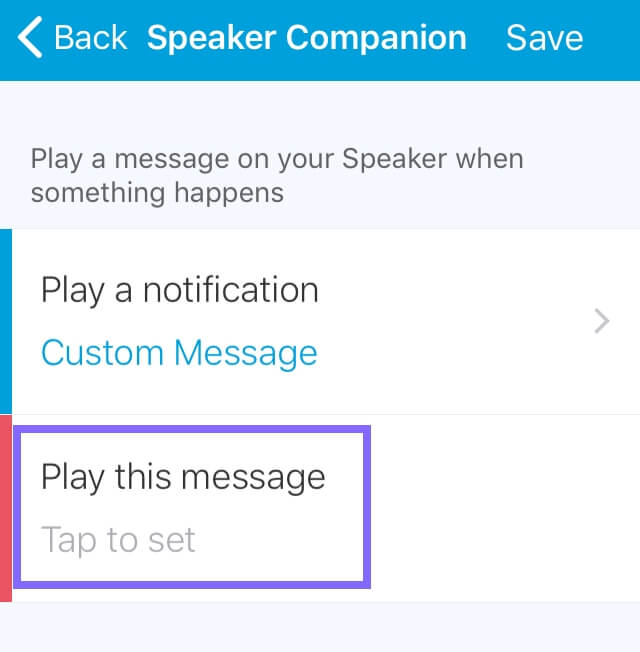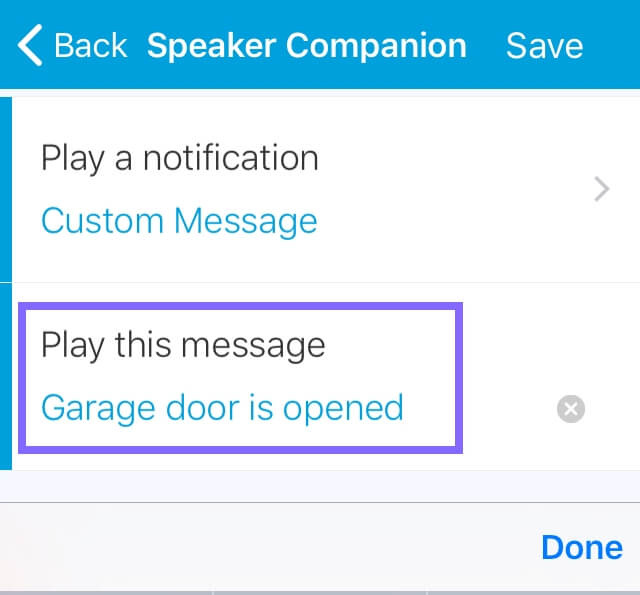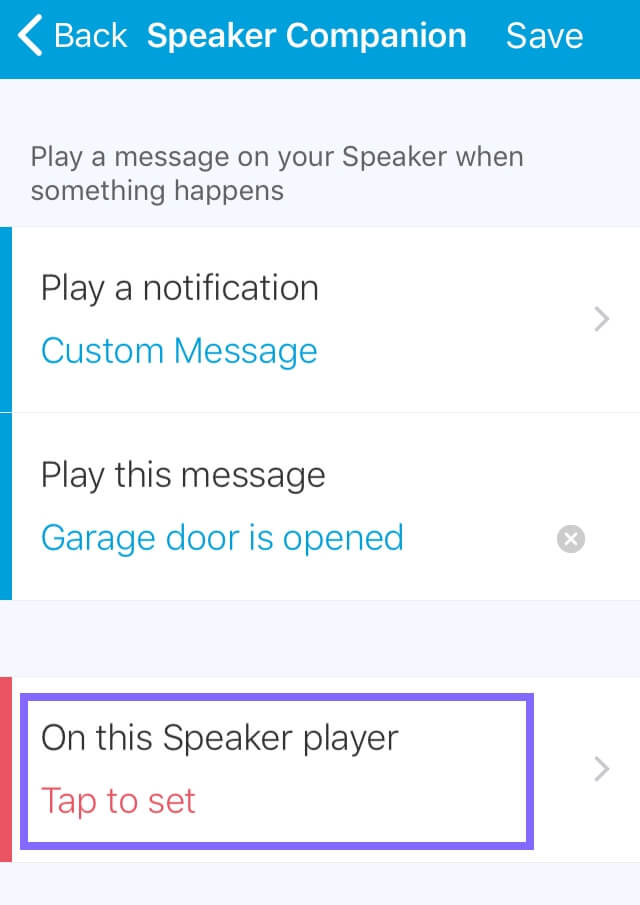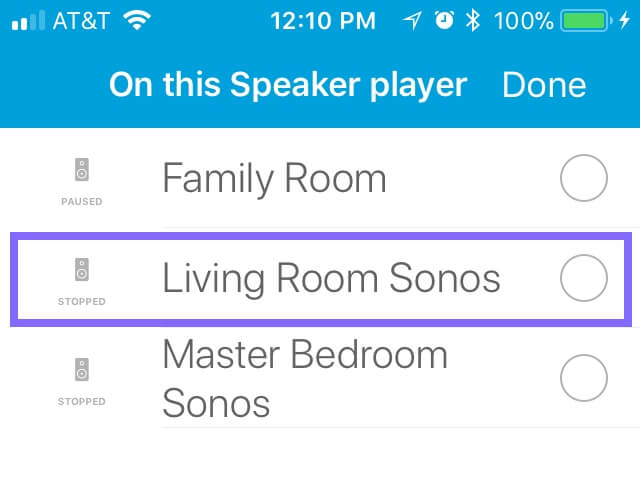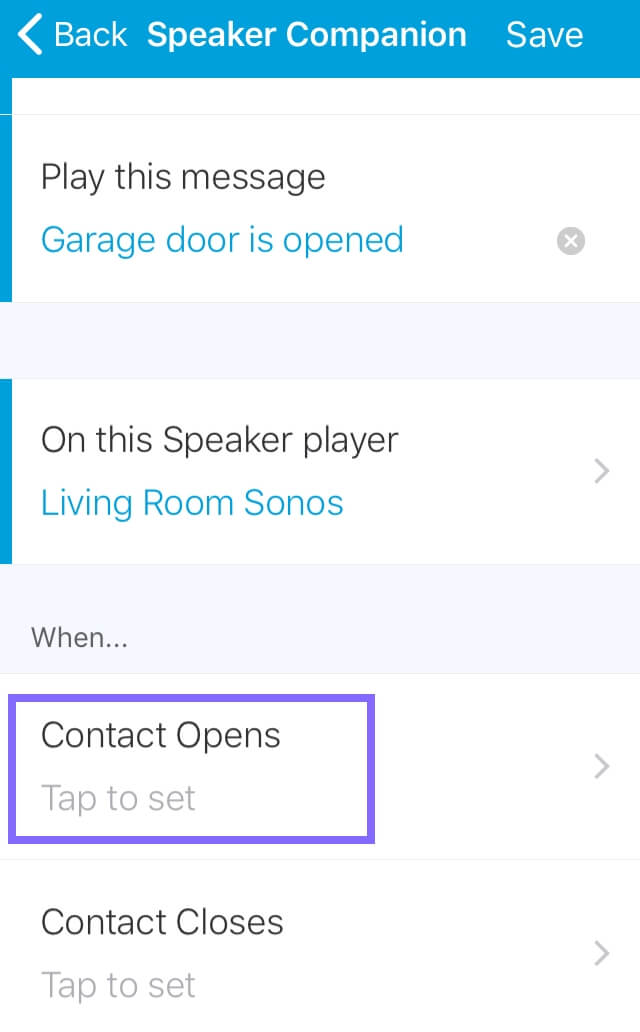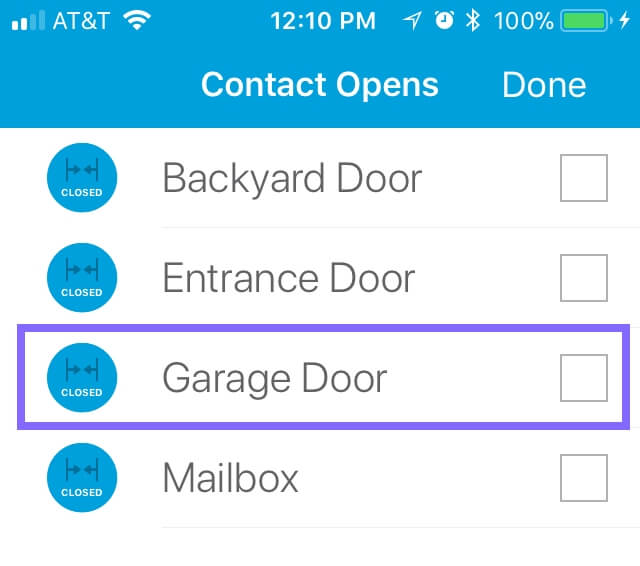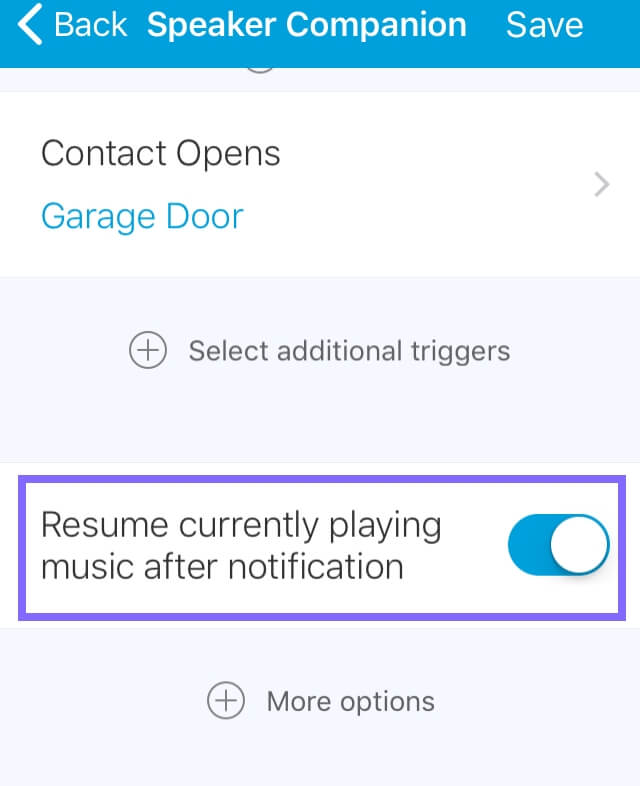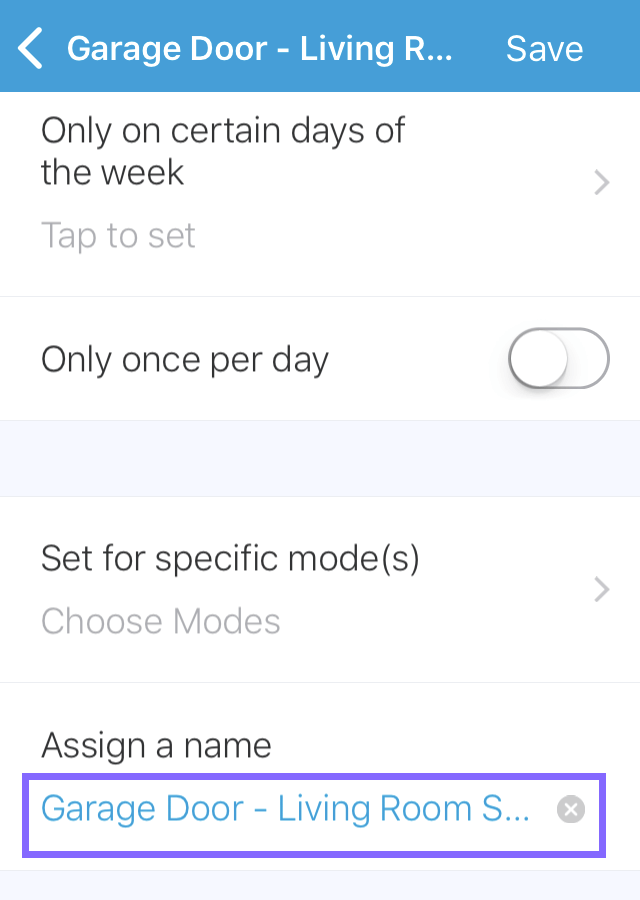MUSINGS OF A SOFTWARE TESTER
HOW TO GET SONOS TO ANNOUNCE WHEN DOORS ARE OPENED
HIRZA PIMENTEL ▪ 03/04/2018
A couple of months ago, my parents paid us a surprise visit. They knew the code to our garage door so they got inside our house, without us knowing. My husband was helping our 3 year old in the main bathroom and I was in the master bath, brushing my teeth so I left our 1 year old in the pack 'n play inside our bedroom. When I got out of the bathroom, our son was not there. I asked my husband if he took our son, and he said he didn't. We were surprised that he was able to get out of the playard on his own. We searched under the bed and inside the closets, and we couldn't find him. Finally, my husband asked, "Are your parents here?" I checked my watch and saw that there was a notification that the garage door was opened. And so, we went downstairs and found my parents carrying our son laughing.
So after this happened, we created a SmartThings SmartApp that would trigger a custom message on our Sonos speakers when the main door, backyard door, or garage door are opened. We already had motion sensors on the doors so we just had to set up the SmartApp. Another place where this setup is useful is for the mailbox so Sonos can let you know if the mail was delivered, when you're home.
WHAT YOU NEED
- Sonos Wireless Speakers
- Samsung SmartThings Smart Home Hub
- Motion sensors (In our setup, we used Visonic sensors, which go on sale for $10 every couple of months).
CREATING THE SMARTAPPSHOW
- Open the SmartThings App on your mobile device
- Click the Automation button on the bottom of the screen.
- Click SmartApps
- Click Add a SmartApp
- Click Music and Sounds
- Click Speaker Companion
- Under Play a notification, click Tap to set
- Select Custom Message and click Done
- Under Play this Message, click Tap to set
- Enter your message (e.g "Garage door is opened") and click Done
- Under On This Speaker player, click Tap to set
- Select the Sonos Speaker that you want the custom message to play on and click Done
Note that if you want to play the message on multiple speakers, you will have to create multiple SmartApps. Hopefully, selecting multiple speakers will be supported in the future. - Under Contact Opens, click Tap to set
- Select where the motion sensor is installed (e.g. Garage Door) and click Done
- Enable Resume currently playing music after notification
At the moment this was written, Sonos doesn't resume to the current song but to the first song that was played on the playlist. - Under More Options, you can change the voice or set the Minimum time between actions if you don't want to get back to back notifications.
- Under Assign a name, click Tap to Set
- Enter a name for your SmartApp (e.g. Garage Door - Living Room Sonos) and click Done
- Click Save